Note :- Not Use Safari Browser Please Use Google Chrome Browser.
1. Start or join a gmeet meeting.
2. Go to System Preferences on MacBook.
3. Click on Security & Privacy.
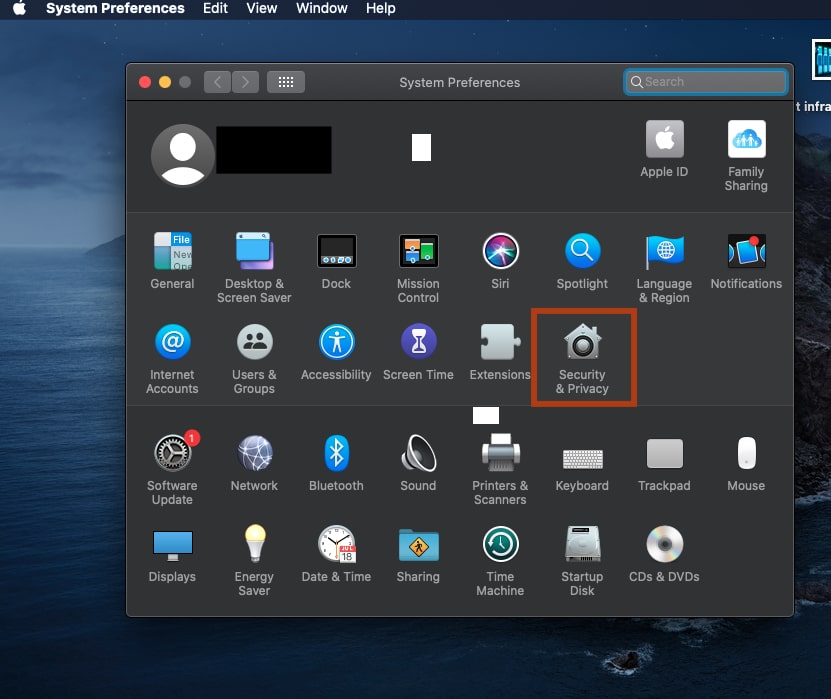
4. Click On Privacy.
5. Select Screen Recording from left side menu.
6. If you have not selected Google Chrome, then select.
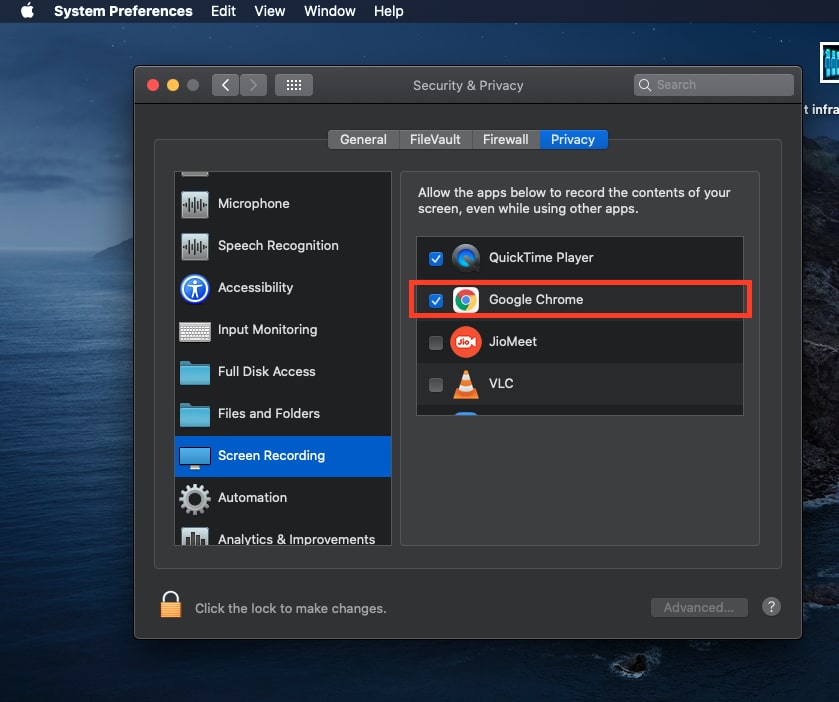
7. Open file or Tab if you want to share with audio I am opening YouTube here.
8. Open Google Chrome Browser where the meeting is on.
9. Click on Present Now.
10. Open Small Popup Window 3 Option are available please select A tab Option.
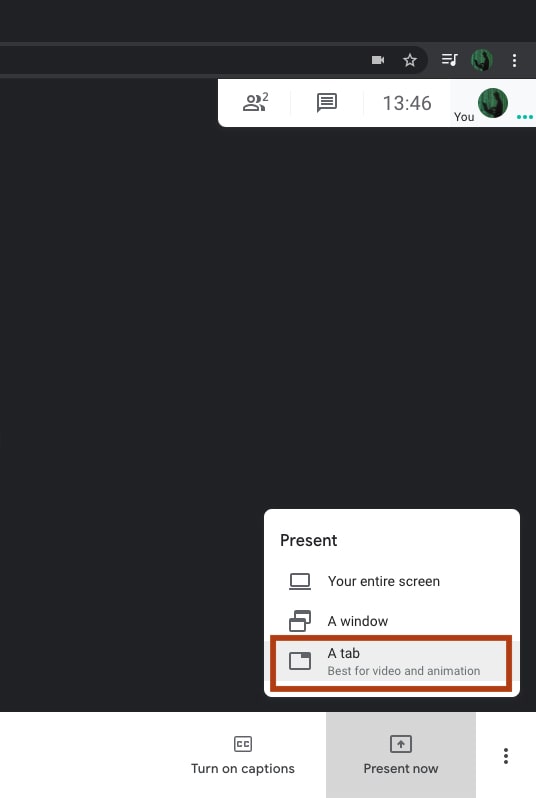
11. A window will open in front of you, select the file or tab you want to share with audio, here I have opened youtube, I want to share the video of youtube with screen share while also the sound of youtube video Front end must be heard.
12. Here i am selecting YouTube tab.
13. Here you have to select the option of share audio and click on the share button.


